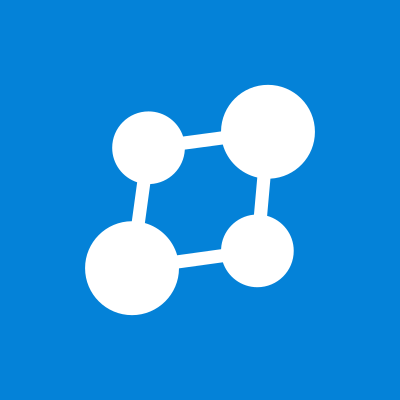If you would like to retain Mastodon FE on your Mastodon server, but install Soapbox alongside it on a subdomain, you can do so by following these steps.
1. Download the build
Create a directory on your system for Soapbox.
mkdir -p /opt/soapbox
Fetch the build.
curl -L https://gitlab.com/soapbox-pub/soapbox/-/jobs/artifacts/develop/download?job=build-production -o soapbox.zip
Unzip the build.
busybox unzip /tmp/soapbox.zip -o -d /opt/soapbox
2. Configure Nginx
You will need to add an Nginx vhost for the subdomain.
Create a new file in /etc/nginx/sites-available/soapbox.nginx
nano /etc/nginx/sites-available/soapbox.nginx
with the following content:
👇
spoiler
server {
server_name soapbox.example.com;
listen 80;
listen [::]:80;
# Uncomment this if you need to use the 'webroot' method with certbot. Make sure
# that the directory exists and that it is accessible by the webserver. If you followed
# the guide, you already ran 'mkdir -p /var/lib/letsencrypt' to create the folder.
# You may need to load this file with the ssl server block commented out, run certbot
# to get the certificate, and then uncomment it.
#
location ~ /\.well-known/acme-challenge {
root /var/lib/letsencrypt/;
}
location / {
return 301 https://$server_name$request_uri;
}
}
# Enable SSL session caching for improved performance
ssl_session_cache shared:ssl_session_cache:10m;
server {
server_name soapbox.example.com;
listen 443 ssl http2;
listen [::]:443 ssl http2;
ssl_session_timeout 5m;
ssl_trusted_certificate /etc/letsencrypt/live/soapbox.example.com/chain.pem;
ssl_certificate /etc/letsencrypt/live/soapbox.example.com/fullchain.pem;
ssl_certificate_key /etc/letsencrypt/live/soapbox.example.com/privkey.pem;
# Add TLSv1.0 to support older devices
ssl_protocols TLSv1.2;
# Uncomment line below if you want to support older devices (Before Android 4.4.2, IE 8, etc.)
# ssl_ciphers "HIGH:!aNULL:!MD5 or HIGH:!aNULL:!MD5:!3DES";
ssl_ciphers "ECDHE-ECDSA-AES256-GCM-SHA384:ECDHE-RSA-AES256-GCM-SHA384:ECDHE-ECDSA-CHACHA20-POLY1305:ECDHE-RSA-CHACHA20-POLY1305:ECDHE-ECDSA-AES128-GCM-SHA256:ECDHE-RSA-AES128-GCM-SHA256:ECDHE-ECDSA-AES256-SHA384:ECDHE-RSA-AES256-SHA384:!aNULL:!eNULL:!EXPORT:!DES:!MD5:!PSK:!RC4";
ssl_prefer_server_ciphers on;
# In case of an old server with an OpenSSL version of 1.0.2 or below,
# leave only prime256v1 or comment out the following line.
ssl_ecdh_curve X25519:prime256v1:secp384r1:secp521r1;
ssl_stapling on;
ssl_stapling_verify on;
#brotli on;
#brotli_static on;
#brotli_types text/plain text/css application/json application/javascript text/xml application/xml application/xml+rss text/javascript application/activity+json application/atom+xml;
gzip_vary on;
gzip_proxied any;
gzip_comp_level 6;
gzip_buffers 16 8k;
gzip_http_version 1.1;
gzip_types text/plain text/css application/json application/javascript text/xml application/xml application/xml+rss text/javascript application/activity+json application/atom+xml;
# the nginx default is 1m, not enough for large media uploads
client_max_body_size 40m;
root /opt/soapbox/static/;
location / {
try_files $uri /index.html;
}
location = /index.html {
expires 30s;
}
# here goes long list of what we will use from real instance
location ~ ^/(api|.well-known|nodeinfo|proxy|media|emoji|oauth|favicon.*) {
proxy_pass $scheme://127.0.0.1$request_uri;
# proxy_redirect $scheme://example.com$request_uri $scheme://soapbox.example.com$request_uri;
proxy_set_header Host example.com;
proxy_set_header X-Real-IP $remote_addr;
# doesn't work with some browsers
# return 308 $scheme://example.com$request_uri;
}
access_log /var/log/nginx/access.soapbox.log;
error_log /var/log/nginx/error.soapbox.log;
}
Replace soapbox.example.com with your desired subdomain and save the file. You should also adjust client_max_body_size to your instance file size limit. Replace example.com to your original domain.
Additionally, activate the vhost file:
sudo ln -s /etc/nginx/sites-available/soapbox.nginx /etc/nginx/sites-enabled/soapbox.nginx
3. Getting Online
Requesting a Let’s Encrypt Certificate
Stop Nginx before requesting the certificate:
systemctl stop nginx
Use certbot to request a certificate with TLS SNI validation in standalone mode. Replace example.com with your domain name:
certbot certonly --standalone -d soapbox.example.com
As Let’s Encrypt certificates have a validity of 90 days, a cron-job can be used to renew them and restart nginx automatically.
Create a new file and open it in a text editor like nano:
nano /etc/cron.daily/letsencrypt-renew
Copy the following content into the file, save it and exit nano:
#!/usr/bin/env bash
certbot renew
Allow execution of the script and restart the cron daemon. It will run the script daily:
chmod +x /etc/cron.daily/letsencrypt-renew
systemctl restart cron
Finally, test that your new configuration is valid:
nginx -t
If that passed, reload Nginx:
systemctl reload nginx
If all is well, you should be able to visit the subdomain in your browser and access Soapbox!